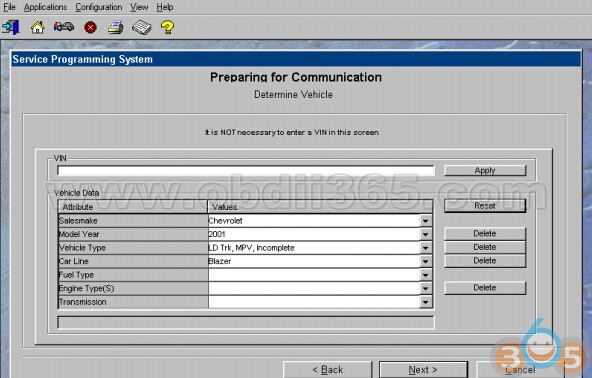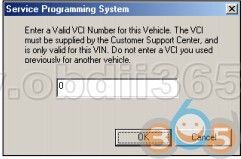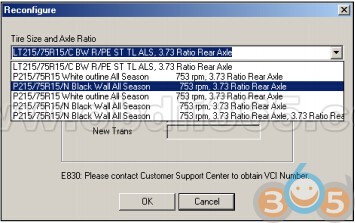Here are a lot of questions and answers of
Mangoose Pro GM II (the dealer or the copy), including software compatible (Tech2Win and GDS2), comparison with GM MDI & Tech 2 & Snap On Solus, diagnostic & programming & reprogramming issues….
I prefer Mangoose Pro II because of price...what do you think..will it work with my corsa d without problem? Or GM MDI better?
GM Mangoose PRO only for Opel/Vauxhall/GM with
Tech2Win and GDS2.
Full coverage diagnostic and SPS programming
GM MDI can be use as a passthru for other software too
This is one of the difference
Both are good
I really just want to know what software and equipment I need to get me going with the GM Cars I actually have for diagnostics and programming.
GM Tech2 scanner or Tech2 software can used with gds2 or mvci, genuine is little high, but cheaper you can get from chine,
other is Mongoose Pro GM II, depend what exactly you want to do.
Is this Mangoose Pro GM 2 that is listed on Drew’s website?
Yes, this is the same as the Mongoose Pro GM2.
Can you buy the china clone of Mangoose GM2? If so, how much are they?
Will this interface perform diag. and programming on GM Global A vehicle (with SPS and GDS2)
Yes, the Mongoose Pro GM II will work with SPS, GDS2 and Tech2Win.
Is the MongoosePro GM II compatible with “Data Bus Diagnostic” Tool software?
Drew Tech has stated that as of early March 2015, the Mongoose Pro GM and the CarDAQ-M are both compatible with GM’s “Data Bus Diagnostic” Tool software.
When using Mangoose Pro GM II to SPS programming, does it program at the same speed as the GM MDI?
The MongoosePro appears to flash as quickly as the MDI.
The MongoosePro GM is definitely quicker than the Tech 2.
The MDI cost 4x more than the MongoosePro GM II but it is not 4x faster.
I have TIS2WEB, Tech2WIN, GDS2 & MDI. Is the MongoosePro GM II plug and play or does it needs to be configured?
The MangoosePro GM II is plug and play. Make sure to install the Tech2Win driver if you want to use the application.
Can this product be used as a replacement for mdi? Used for Tech2win and gds2?
MongoosePro GM II is compatible with Tech2win and GDS2 software for scan tool diagnostics, and it will flash GM-vehicles.
The MDI is a separate tool that is also compatible with Tech2win and GDS2.
Yes, the MongoosePro GM II is a replacement for the MDI.
Both tools do flashing.
Also, both tools require a subscription
Can you guide me the way to install Mangoose GM software?
First thing you need to do with this setup is access the Tech2Win driver settings.
Next trick I think is how to get security access.
In detail…
Can the MDI do more than Mongoose Pro GM II can?
I already have a Tech 2 and a GM subscription and I need to be able to do the newer GM’s. Is there any reason not to buy this instead of the MDI? Will I be missing anything?
The Mongoose Pro GM II ALMOST does everything the MDI does. Currently that is:
– Module reflashing with SPS
– Diagnostics with Tech2Win software
– Diagnostics with GDS2 software.
UPDATE: The GDS2 software package includes the data bus diagnostic tool. Using the data bus diagnostic tool, the MDI will allow you to see voltage levels on the data bus, the Mongoose will not. The Mongoose will run the data bus diagnostic tool, but only partially.
Bosch corporate provides no support for installation and use of the MDI with GM software.
Drew does.
This is the big price difference.
Which tool do you recommend performing “advanced functions” on GM Vehicles? The cars I have are a 2003 Monte Carlo SS, and a 2009 Cadillac STS.
In order to perform “advanced functions” on GM Vehicles you are going to need something that talks with all the computers on the GM Vehicle.
The ones that I know of that do this are:
1)
GM Tech 2 (will handle everything including programming the computers “updating calibrations”) This tool is being phased out but it’s still supported until they can get the MDI fully operational. Either way this works Stand Alone without a Laptop/PC.
2)
GM MDI (Some say there are limitations with some model years but others say it’s better since the updates) Of course using Tech2Win to mimic what the GM Tech 2 does) – This performs like a J2534 Programmer as a Pass Thru Device. DrewTech and companies like Ease Diagnostics make J2534 Pass Thru Devices that will do this as well. And they sell their own flavor of Diagnostics Scan Software. Keep in mind only the GM stuff will do EVERYTHING for GM Vehicles.
3) Snap On Solus (This will do a lot not only on GM Vehicles but others as well. And it can do some of the advanced functions like Automated Brake Bleed on the ABS unit just like the GM Tech 2 and GM MDI) – Keep in mind there are many functions that the Snap On won’t do. The Tech 2 and MDI will allows you the option to access and control everything on GM Vehicles.
4)
Mongoose Pro GM II (It can do things as GM MDI does.) Even the cheap Mangoose China clone is able to recover and reprogram modules perfectly and works with the newer h***ed 2017 GDS2!!!
In summary, Magoose Pro GM II features:
Plug and play: yes!
GM diagnostics and programming: confirmed!
Module recover and reprogramming: confirmed!
SPS programming speed: fast!
“Data Bus Diagnostic” Tool software: compatible!
Tech2win, GDS2, SPS: compatible!
Mongoose Pro GM II ALMOST does everything the MDI does!