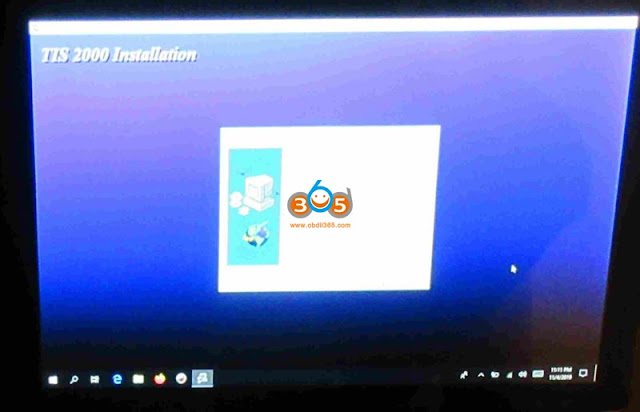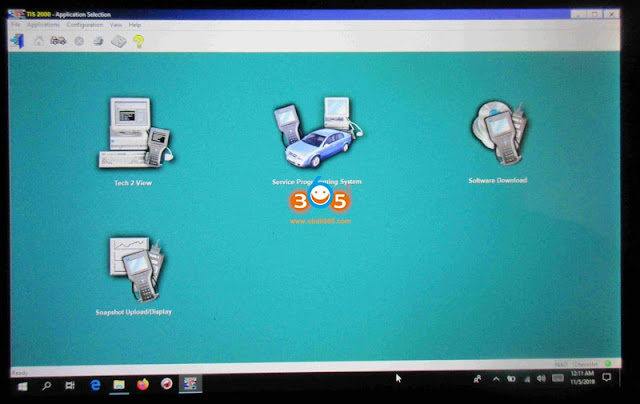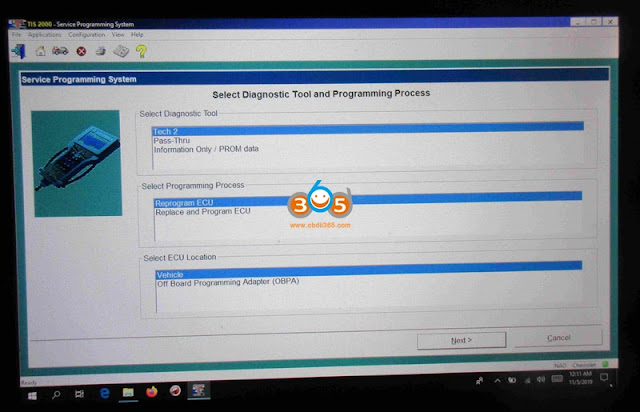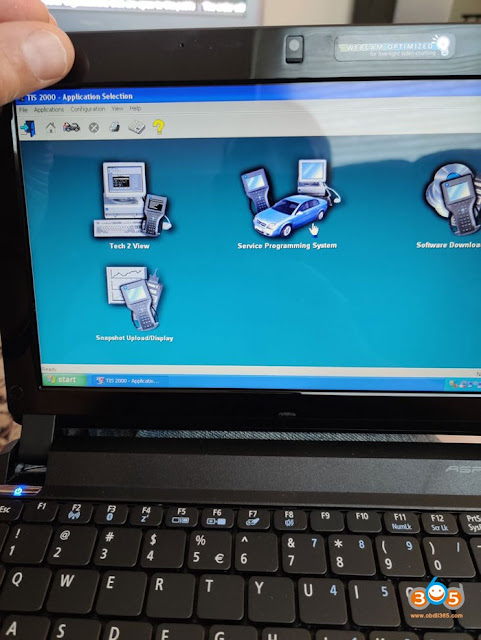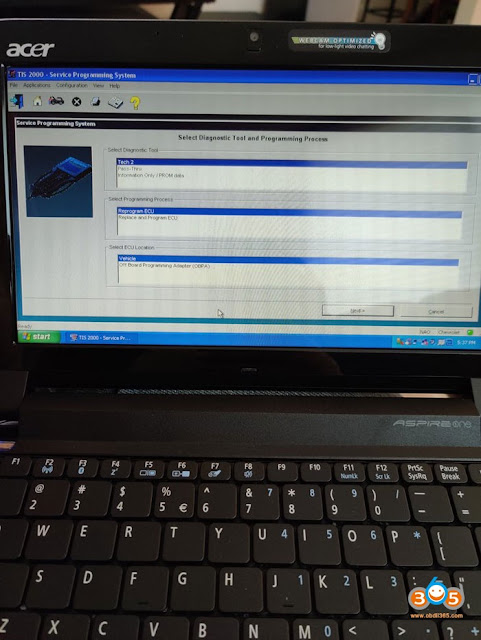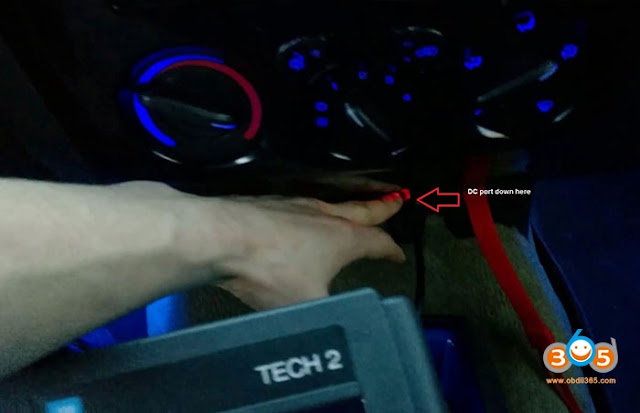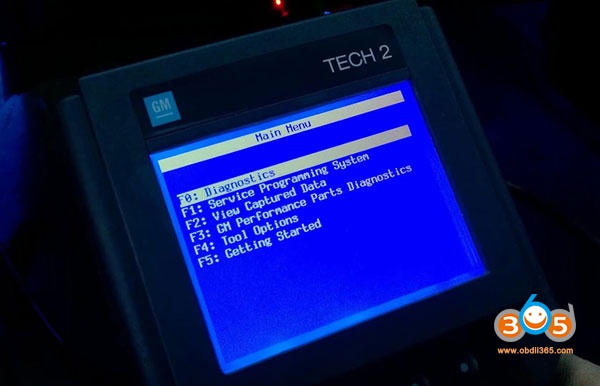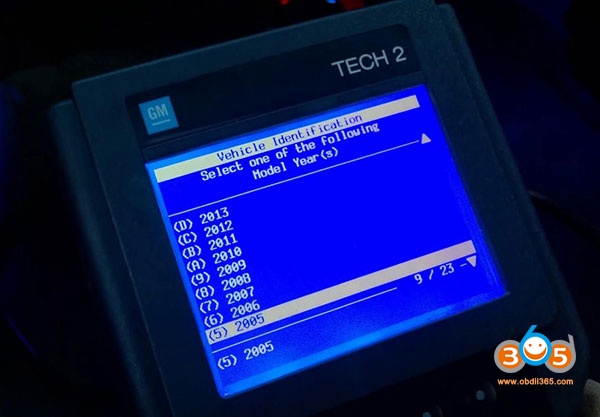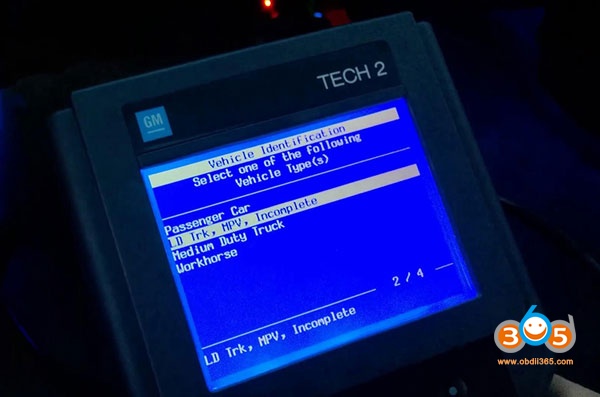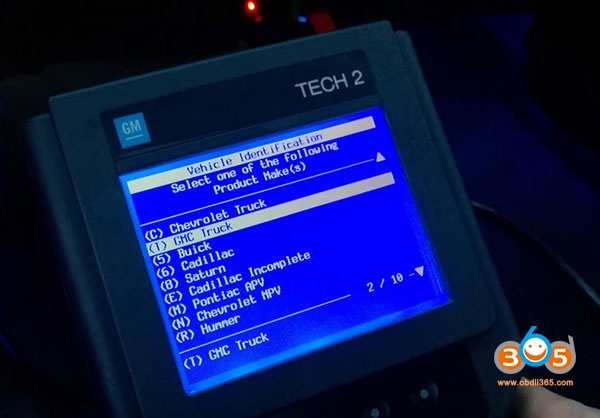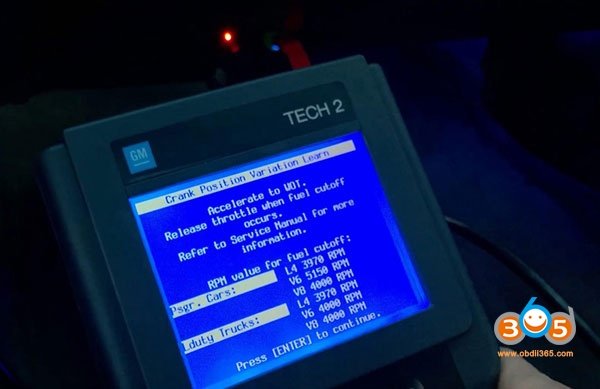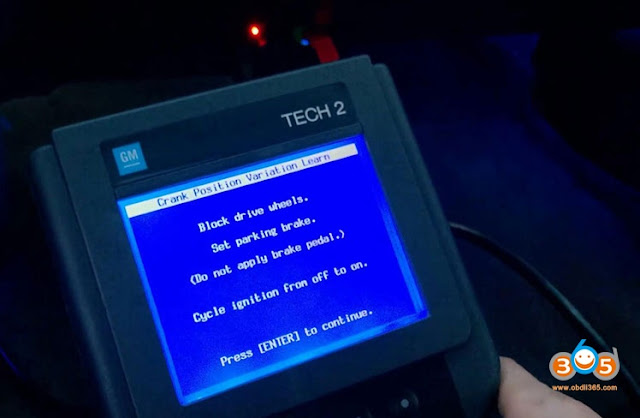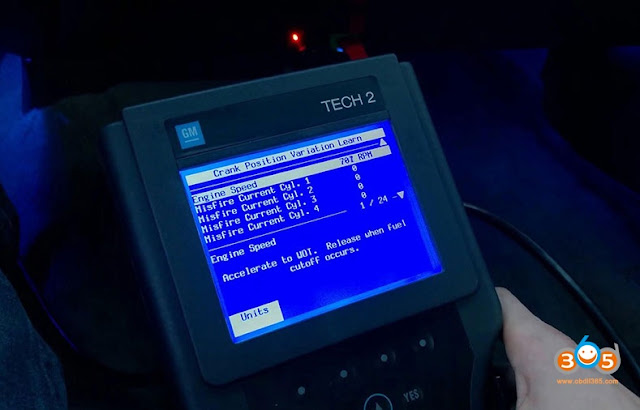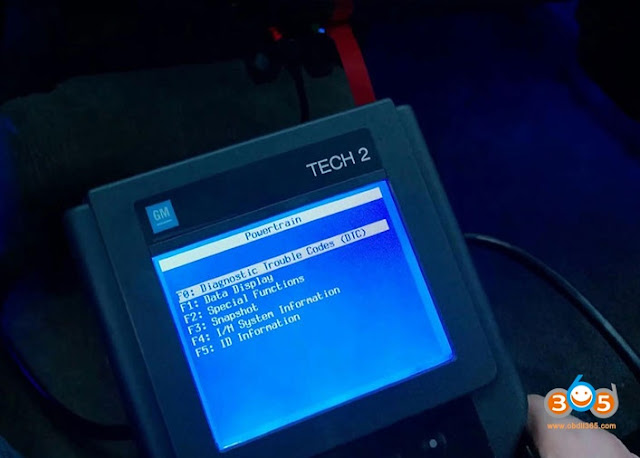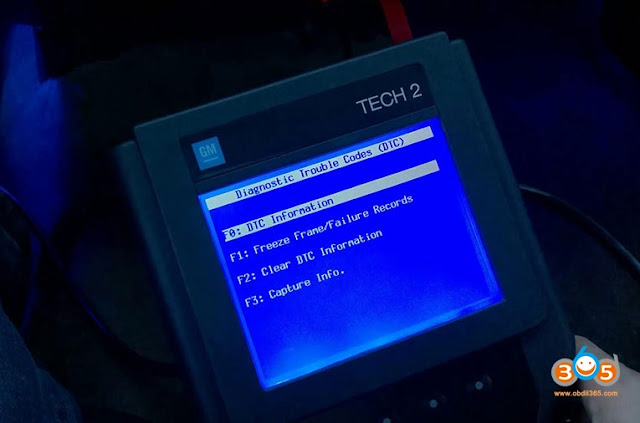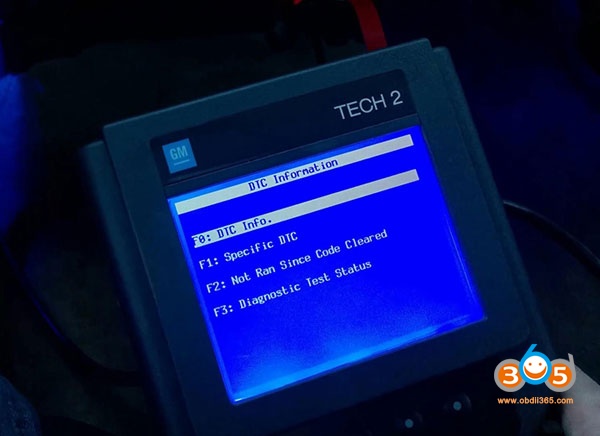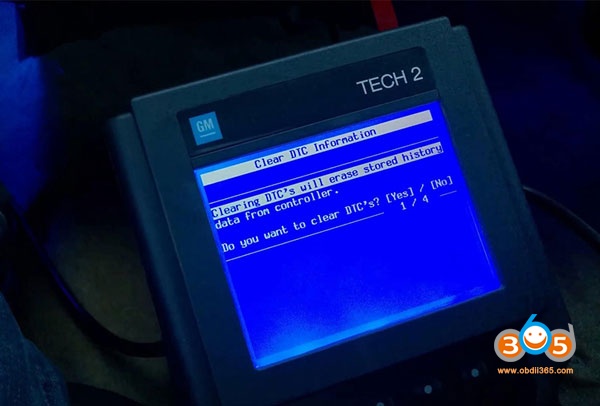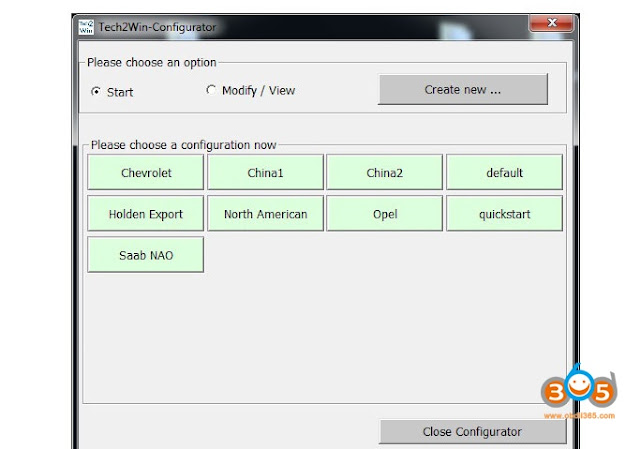After receiving GM Tech2 scanner as a 2020 Christmas gift from my brother (look at the following image), some friends are kind jealous (hahaha) because they think it is a great gift and saying I’ll get many uses for this tool. it is a $250-300.
I have done a bunch of job with GM Tech2, here I take some for examples:
- You can do an automatic bleed on the brakes with it, and bleed the abs pump. Without it you aren’t really able to bleed the system completely.
- I know my brother was happy that we could use the tech 2 on his 95 k1500 too.
- Tried to pay my brother back some by using the tech 2 to pull some codes on his 95 k1500. Egr code came up. Also programmed my sisters (his wife) TPMS on her RX350 so she would quit complaining about the light to him.
I also almost killed the battery in the corvette playing with the tech 2. Next time I gotta remember to hook up the charger before spending 20 minutes playing with it.
Next is VXDIAG VCX Nano GM scanner
I have the VCX Nano – which emulates the Tech 2 on a laptop. It works flawlessly and is installed on the same laptop as my HPTuners, Alldatadiy, etc. I have turned a laptop into a great all in one diagnostic tool for all my corvette needs – or just to look like a complete fast and furious nerd to my neighbors. One of whom is a old school hot rodder with a 32 Ford coupe – and he LOVES making fun of all the technical growing pains I had building my car.
This is the obdii365 link to the VCX Nano:
https://www.obdii365.com/wholesale/vxdiag-vcx-nano-for-gm-opel-gds2-scanner.html
Here I’d like to answer several questions after I gave good feedback to VCX Nano:
- VCX Nano is all inclusive and is a complete functioning Tech 2.. The one thing I don’t think it can do is connect to GM servers and download updates to modules and systems.
- I just verified VCX Nano will do the RPO modifications. I haven’t found anything it won’t do aside from connect to GM servers – you can test every module on the car. It’s a pretty impressive tool to be honest.
- As far as computer requirements – I have it installed on a run of the mill laptop that was basic when it was new two years ago and would probably choke up on a heavy porn hub tasking. No issues at all.
I bought it to cycle the ABS system when I replaced all of my brake fluid. And the few times it helped me after were diagnosing which fuel sending unit was dead (you can see voltage output from each sending unit) and when my passenger door regulator was gone (I could see the door module was still alive and doing what it was supposed to). However, a dude down the street has a C5 full of issues and we diagnosed which cylinder was misfiring, his faulty gauge cluster, and a few other things. Honestly it’s been handy for the $100.
So, That is amazing for the VCX Nano price. Definitely added to the wish list by someone.
To sum up:
To diagnose C5 Corvette, both GM Tech 2 clone and VXDIAG GM scanner are good. Even Tech 2 can work with old GM models. and VCX Nano can do RPO modifications etc.
http://blog.obdii365.com/2020/12/30/diagnose-c5-corvette-gm-tech2-vs-vxdiag/