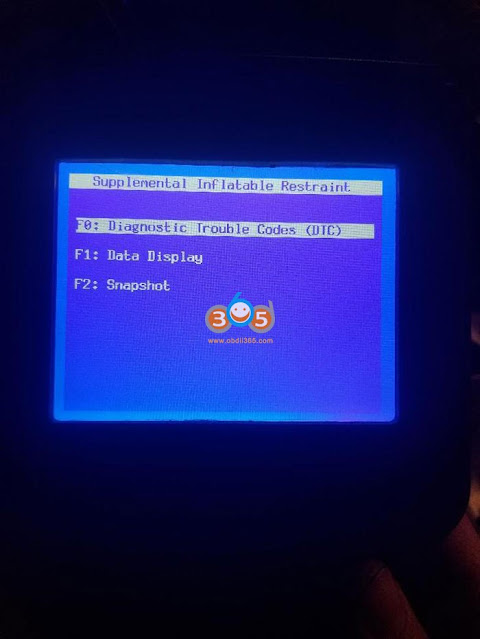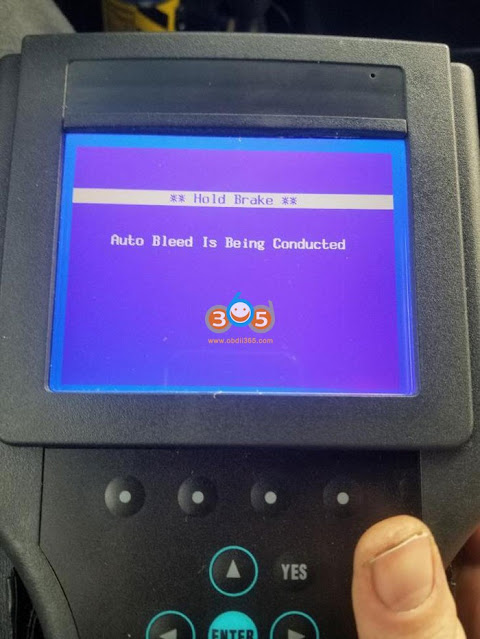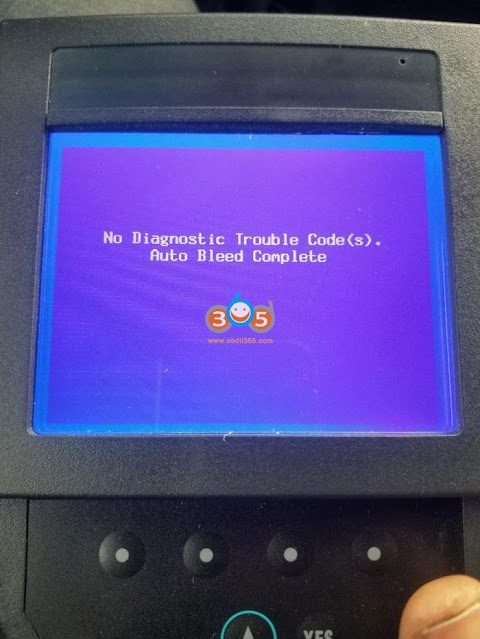Here we share users’ experience with those wanting to add TPMS sensors to their Chevrolet Corvette C5 Z06.
Background:
He recently replaced the Bridgestone Potenza RE760 tires on C5 Z06 with new Continental ExtremeContact Sport tires in the following sizes on OEM Z06 wheels (Frt: 255/40/17 and Rr: 295/35/18) so when he did that he decided to add TPMS sensors to the wheels and then enable the TPMS system in the DIC.
Here’s what you’ll need:
– Four TPMS sensors (he ordered these through Rock Auto. They are Schrader Model# 20117. Schrader makes the OEM sensors and these are the exact same as OE but only cost $20.79/ea, so the total cost was around $88 for all four)
–GM TECH2 scan tool device (i got a clone from obdii365.com)
– A strong magnet, preferably round
So first you’ll need to add the TPMS sensors (Schrader Model 20117 or OE/ACDELCO# 25773946) to your wheels. Be sure to NOT overtighten the sensor nut when installing them. The torque spec is 62 inch/pounds (NOT foot/pounds) so be very careful. Once the tires/wheels are installed on the car, connect the TECH2 device to the OBDII port on the underside of the dash and then put the key in the ignition and turn it to “On”. You do not need to actually start the car.
Here’s a link that shows what to do:
And here’s a YouTube Video showing the TECH2 steps as well:
The steps are the following:
1. F0: Diagnostics
2. Select Model Year (Mine was 2002)
3. Select Vehicle Type = Passenger Car
4. F1: Body
5. Select Product Line = Y
6. Select Body Style = (1) Two-Door Coupe/Sedan
7. Select Transmission = Manual
8. Body = F5: Remote Function Actuation
9. F2: Special Functions
10. F0: Set Options
11. F0: Tire Pressure Monitor
12. Toggle the function “On” and then hit the “Save Options” and power off the TECH2 scanner.
Once that’s done, the next step is to put the DIC in the ‘Learn Tire” mode.
Here’s a YouTube link for that:
2. Press the “OPTIONS” button and cycle through the display until you get a blank screen on the DIC.
3. Press and hold the “RESET button until “FOB TRAINING” displays in the DIC.
4. Press the “OPTIONS” button once to display “TIRE TRAINING” in the DIC.
5. Press the “RESET” button to start the tire training. It should display “LEARN L FRONT TIRE” in the DIC.
6. This is the most important step. You will need to use a strong circular magnet and place it near the tire valve stem and then wait for the horn chirp. Next go in a clockwise manner to the Right Front sensor waiting again for the horn chirp and then the Right Rear and then finally the Left Rear.
7. Your TPMS sensors should now be programmed and available for viewing using the “GAGES” button.
Just an FYI, you MUST use a strong magnet for the tire learning phase. The normal tire learning devices at tire stores and dealerships WILL NOT WORK when learning the sensors.
Hope that helps. This was really inexpensive to do but very useful. It’s great to know now you have the TPMS system active in Z06 so you can check the tires anytime while driving.